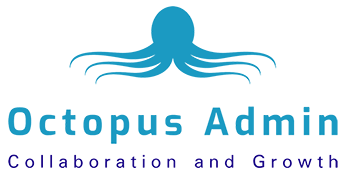It’s all too easy, when life’s busy, to save a file to a random folder (telling yourself you’ll file it properly later), or to email a quick status update to a colleague (only to forget what you said, and in which email, when they query it a few days later).
After just a few weeks of this on-the-fly management, you find yourself in chaos: unable to find files, lacking version control, wasting time looking for stuff when you could be doing productive tasks.
One of the areas I help people the most is in streamlining their systems. We make sure that there’s a process in place for every task in the business, that filing structures are intuitive and effective, and that file naming systems are logical, making retrieval easy.
Do it faster
You can set up pre-written email templates to make your life easier: they speed up repetitive tasks to free precious time for worthwhile work.
For instance, talking with a new client the other day, I soon realised she was spending a lot of time sending emails – and each one she sent was written from scratch, even though the content was often similar.
Result: much time is wasted, and the risk of errors increases. I helped her create a set of email templates, which she could tweak to personalise each new email she sent. It was one of those lightbulb moments: she wondered why she’d never done it before.
Another client ran a psychiatry practice. They were struggling without a proper onboarding process, so we created email templates enabling them to extract more information from new clients and assess their appointment needs.
Now, they send a link to Calendly, so the client can book a time that suits them. This saves two emails per booking – which, when the psychiatrist has 30 bookings a week, saves nearly 250 emails a month, or 3000 a year.
Here’s how to make templates in Gmail and Outlook.
Find it faster
Another drag on your time is the feverish search for a critical file whose name you’ve forgotten, or which you’ve saved somewhere illogical. Or both.
If that file is loose with 20 random others (pictures, Word docs, PowerPoint files, etc.) in a folder, something’s very wrong and it’s time to spring-clean.
It’s up to you and your team how you name the files and folders on your computer. Some people opt for memorable names, others for alpha/numeric systems. You could start by mapping out a structure on paper, then transcribe it to the PC once you’re happy with it.
For instance, a folder called ‘Suppliers’ could contain subfolders called ‘Former’ and ‘Current’. Then ‘Current’ could break down into subfolders according to your needs – e.g., by product/service, or by geographic location, or alphabetic span, such as A–G, H–M, etc. – until finally there are subfolders containing individual client folders, ordered alphabetically.
Here’s a tip: if you name files (or folders) by date, reversing the date format enables your computer to order them chronologically within a folder. For example, your GST returns might look like this:
2020.5 GST Apr-May
2020.7 GST Jun-Jul
2020.9 GST Aug-Sep
2020.11 GST Oct-Nov
2021.1 GST Dec-Jan
2021.3 GST Feb-Mar
What’s important is finding a structure that works for you and sticking to it.
PM it
You can’t possibly expect to hold in your head the status of every project in which you’re involved. We’re just not built that way.
That’s where a project management tool comes in handy. What’s more, you can share it online with others.
Many use a visual process management system called Kanban: typically this features columns representing each stage of progress, e.g., from ‘To do’ to ‘In progress’ and ‘Done’. Tasks/people are added like virtual sticky notes. Each time a colleague completes a task, they move it along so everyone is updated on progress.
The more comprehensive PM tools also enable you to manage portfolios, resources, budget and ideas, as well as make Gantt charts and timelines, and integrate other apps, such as calendars.
Many PM tools are free of charge to single users or small teams, while others cost a small monthly premium. Some of my favourites are Meistertask, Asana, Trello, Airtable, Basecamp, Monday.com, WorkflowMax, and nTask.
Tips
• Create shortcuts that take you straight to folders, files or apps you use often; it will save you having to navigate down through subfolders. Here’s how to create these in Mac and Windows.
• While you’re at it, organise your personal computer files, too. Content usually breaks down logically: Client – Contract, Brief, Assets, and so on. There are programs to help you organise photographs, too – e.g., by date, event or location, or using word-tags that enable you to search and instantly find that elusive picture.
• And, finally, don’t tag the word ‘~final’ on the end of a file, because typically it won’t be the final version. Numeric systems – v1, v2, v3, etc. – are more reliable.
If you need help streamlining your systems and processes, get in touch, we can help.